 OfficeOne PowerShow
OfficeOne PowerShow
Navigate through multiple slide shows while working on something else
PowerShow allows
you to run multiple slide shows simultaneously. In many cases, you would
want to navigate forward and back through all those slide shows while
working on something else on another monitor. Typically, you would use a
remote presentation "clicker" like Targus Presentation Remote or
Logitech Wireless Presenter. Here we present steps to configure and
use Slide Show Controller with PowerShow
for this purpose.
Slide Show Controller is a Windows desktop app
that allows you to control all running slide shows simultaneously. You can now navigate all
running slide shows, exit out of all running slide shows, pause and resume
slide shows at a click of a button. Slide Show Controller can run in the
background and allows you to assign a global keyboard shortcut to the controls and use them without having to
bring up Slide Show Controller in the foreground.
- Start Slide Show Controller to get its main screen on top-right corner:
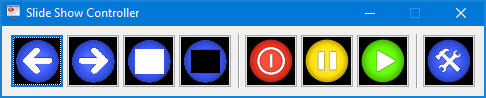
- Click the Settings button, which is the right-most
button:
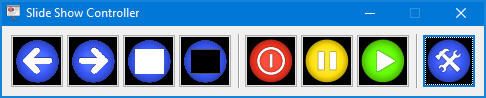
-
The Settings dialog box allows you to setup the keyboard shortcuts for
navigating the slide show. By default, no keyboard shortcuts are
defined:
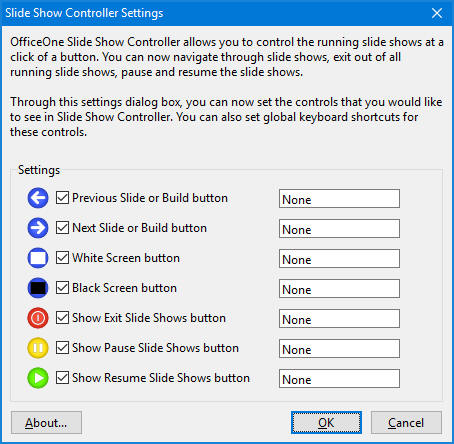
- Navigate to the box next to Previous Slide or Build button to define the keyboard shortcut to that action. Click the previous slide button on your remote presenter device to set its keyboard shortcut.
- Navigate to the box next to Next Slide or Build button to define the keyboard shortcut to that action. Click the next slide button on your remote presenter device to set its keyboard shortcut.
- The following is the settings dialog box with keyboard shortcuts set
through Targus Presentation Remote:
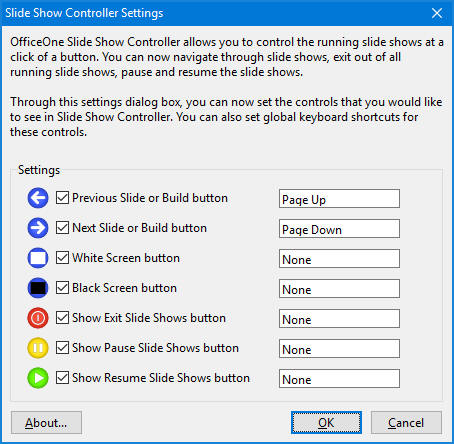
- Click OK button.
Now start your slide shows through PowerShow. When you work on
anything else, you can still use your presentation remote to navigate
the slide shows started with PowerShow.
Notes:
- The global keyboard shortcuts defined through Slide Show Controller are active only when slide shows are running. They are otherwise not active.
- When the global keyboard shortcuts are active, these keyboard shortcuts will navigate the slide shows only. These will not be sent to the active application. So, for example, if you are using Microsoft Word while running the slide shows, a keyboard shortcut like Page Up or Page Down will not be sent to Microsoft Word. Effectively, those keyboard shortcuts will not allow you to navigate through pages within Microsoft Word.