 OfficeOne PowerShow
OfficeOne PowerShow
Display different slides from same presentation on different monitors
PowerShow can be configured to display
different slides from the same presentation on different monitors. For
example,
- Slide 1 is displayed on monitor 1 while slide 2 is displayed on monitor 2
- Slide 2 is then displayed on monitor 1 while slide 3 gets displayed on monitor 2 and so on.
Assuming that the presentation does not have animations or
transitions, the steps are as follows:
- Assume that we have a presentation named Right.pptx. We
create a duplicate of this presentation and call it Left.pptx:
- Open Right.pptx in Microsoft PowerPoint.
- Save the presentation as Left.pptx.
- Open Left.pptx as well as Right.pptx in Microsoft PowerPoint.
- In Left.pptx, insert a new blank slide at the beginning of the presentation.
- Setup Right.pptx to follow Left.ppt as follows:
- Select Slide Show | Prepare Sync Show item.
- Select Left.pptx as the Master presentation and place a check against
Right.pptx as the Follower presentation:
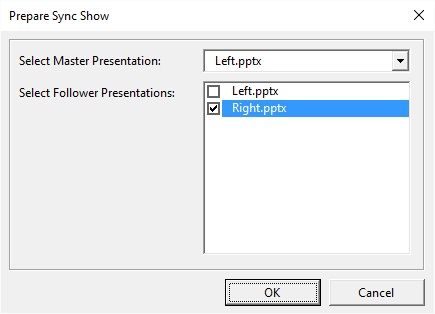
- Click OK button.
- Select Slide Show | Power Show item.
- On the Presentations tab, set up the configuration as follows:
- Select your Left.pptx <Slide Show> in the first row and 1 monitor.
- Select your Right.pptx <Slide Show> in the second row and 1 monitor.
- Click Start Show button.
The sample files to demonstrate the technique described here are
available for download here .