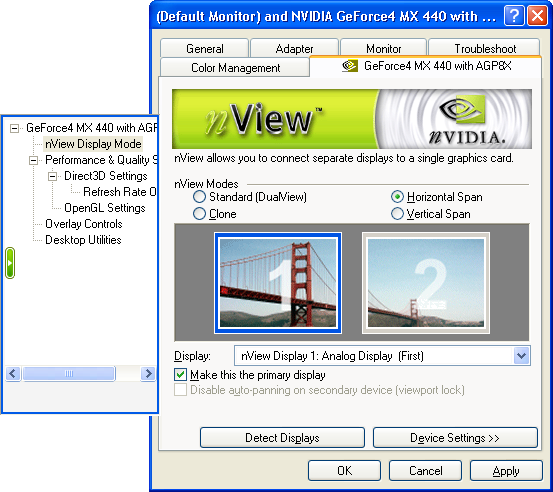|
The ASUS V9180TD
card uses nVIDIA GeForce4 MX 440 chipset. You can connect up to 2 monitors with
this card. This card supports Multi-monitor Clone, Multi-monitor Span and True
Multi-monitor modes. The True Multi-monitor mode that is required for
PowerShow
(http://www.officeoneonline.com/powershow/powershow.html)
as well as PowerPoint to recognize and utilize the multi-monitor capabilities of
these display cards.
ASUS V9180TD can be configured to work with 1
monitor or 2 monitors. To configure the card to work with two monitors, follow
these steps:
- Connect monitors to both the display outputs of the video card.
- Go to Display Properties dialog box by selecting Start |
Settings
| Control Panel menu item and launching Display applet.
- Go to the Settings tab.
- If you see 2 monitors, go to step 9.
- Click Advanced button.
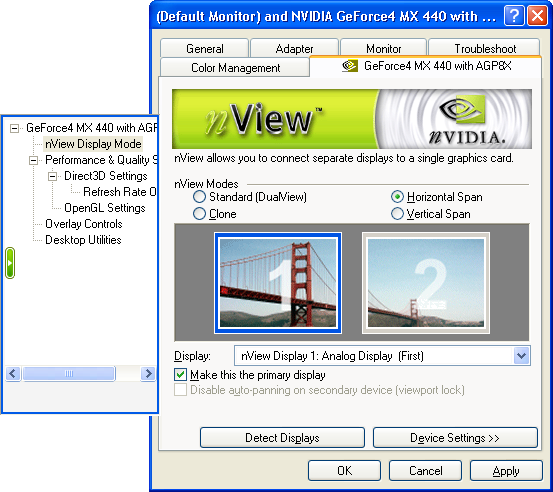
- Select Standard (DualView) nView Mode and click OK.
-
Windows might require a reboot and would prompt you for it. It would reboot
the machine and after the machine comes up again, it will be in True
Multi-monitor mode and you would be able to use both monitors.
- To enable use of the second monitor, go to the Display Properties dialog
box and Settings tab again as in step 2 and 3.
- Click on monitor 2 and check against the Extend my Windows desktop onto
this monitor check box.
|
|