 OfficeOne Slide Show Controller 2.0
OfficeOne Slide Show Controller 2.0
Overview
Slide Show Controller allows you to control multiple PowerPoint slide
shows simultaneously. You can now navigate all running slide shows, exit out of all running slide shows,
pause and resume slide shows at a click of a button. You an also assign
a global keyboard shortcut to the controls and use them without having to
bring up Slide Show Controller in the foreground.
Slide Show Controller shows a small window with its initial position on top-right corner of the
desktop that allows you to access its features:
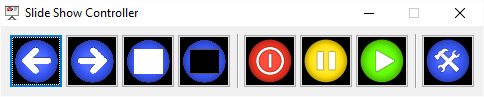
Start Slide Show Controller by selecting
OfficeOne Slide Show Controller | Slide Show Controller
menu item from Windows' Start menu. The Slide Show Controller is displayed
on top-right corner of the screen with the following controls:
| Go to previous build or slide in all running slide shows. | |
| Go to next build or slide in all running slide shows. | |
| Show white screen in all running slide shows. | |
| Show black screen in all running slide shows. | |
| End all running slide shows. | |
| Pause all running slide shows. | |
| Resume all paused slide shows. | |
| Configure Slide Show Controller: Which buttons to show and the keyboard shortcuts to assign to these controls. |
System Requirements
Operating Systems
- Microsoft Windows 10 (32-bit, 64-bit)
- Microsoft Windows 8.1 (32-bit, 64-bit)
- Microsoft Windows 8 (32-bit, 64-bit)
- Microsoft Windows 7 (32-bit, 64-bit)
- Microsoft Windows Vista
- Microsoft Windows XP
Microsoft PowerPoint
- Microsoft Office 365
- Microsoft PowerPoint 2016 (32-bit, 64-bit)
- Microsoft PowerPoint 2013 (32-bit, 64-bit)
- Microsoft PowerPoint 2010 (32-bit, 64-bit)
- Microsoft Office PowerPoint 2007
Click here to visit the download page.