 OfficeOne Shape Locker
OfficeOne Shape Locker
Protect your whole presentation with OfficeOne Shape Locker
Quite a few times you want the whole presentation from being modified.
Shape Locker can help you with this very effectively as follows:
- Ensure that the presentation that you want to protect is not open in PowerPoint. In this example, Sales.pptx needs to be protected.
- Create a new blank presentation and save it as a presentation file.
- Insert the Sales.pptx presentation in this new blank one as an object:
- Click Insert tab, Object button.
- Select Create from file option.
- Click Browse... button and locate and select
your presentation to get the dialog box as follows:
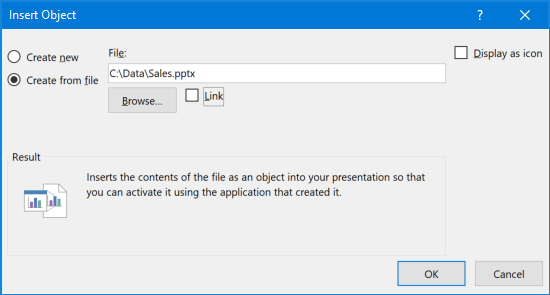
- Ensure that Link box and Display as icon box is cleared.
- Click OK button.
- Resize and reposition the newly inserted presentation object to fill the whole slide.
- Add an automatic show animation to this object:
- Click Animations tab, click Add Animation menu and OLE Action Verbs... menu item.
- Click Show action and click OK button.
- Select With Previous as the way to start this animation.
- Save your presentation.
- Keep the inserted presentation object selected and click the Design Tools tab. This tab is introduced by Shape Locker.
- Click the Shape Locker button on it:
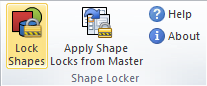
- You will now access the Shape Locker dialog box:
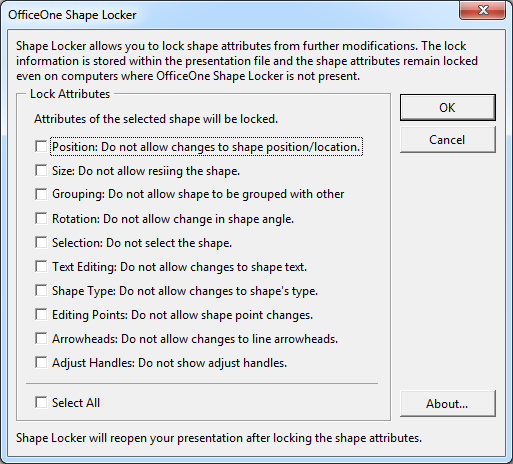
- For protecting your presentation, you need to lock Selection attribute. This ensures that your inserted presentation cannot be selected and hence cannot be removed from the slide nor change its contents. Check the Selection box.
- Click OK button.
Shape Locker will now make modifications to your presentation and reopen
it when the modifications are done. Your presentation is now ready for
distribution. When you open this presentation, you will be able to see only
1 slide but when you start the slide show, all slides will be shown since
your inserted presentation object will start the slide show.