 OfficeOne PowerShow
OfficeOne PowerShow
Update Links
The Update Links feature allows you to
update linked content including linked pictures, Excel sheets, Word
documents, etc. during slide show.
You can configure a PowerShow session to enable updating linked content
during the slide show as follows:
- Open your presentation in Microsoft PowerPoint.
- Select Slide Show | Power Show item.
- Select the Session tab.
- Check the Update links during slide show box.
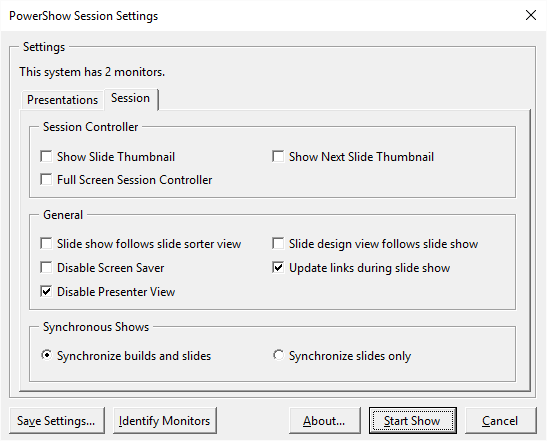
When configured this way, PowerShow updates linked
content each time the slide is displayed. Linked content includes linked
pictures, Excel sheets, Word documents, etc. For updating linked Excel
file contents, your Excel workbook needs to be shared. The following
table lists the steps to share your Excel workbook:
| Excel 2019, 2016, 2013, 2010, 2007 | Excel 2003 |
|---|---|
|
|